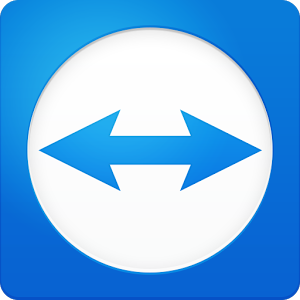
Description
TeamViewer for Remote Control is a very powerful software for remote computer access. This program, which is available for Windows, has now also been released for Android, and it helps you to access your personal computer or workplace wherever you are and transfer your files between them.
Features and features of the TeamViewer for Remote Control program:
Remote computer control without any restrictions
– Remotely control the computer of your friends, classmates, students to guide them
– Access to the workplace system and their programs and files and work with them
– Remote server control
– Remote computer access without firewall or proxy intervention
– Touch support in Windows 8
– Has a versatile keyboard with all keys and adding keys for common tasks such as Ctrl+Alt+del or Windows key
– Transfer data from Android to computer or vice versa
– Ability to support multiple monitors
– Ability to play audio and video and view it in real time
– Very high security
Changes in the latest version of TeamViewer 11.0.4376:
• Clickable website links
• Copy & paste chat messages
• Profile pictures in the Computers & Contacts list
• Connect to computers again where your account is whitelisted
• Chat stability improvements
• Establish a file transfer session with the Computers & Contacts of your account again
Lots of fixes and improvements
required system
Android 4.0 and up
Pictures
Installation guide
– If there is an error in the installation, first delete the previous version and then install the new version.
1. First, install the program on your phone.
2. Then install the program on your computer.
3. Enter the username and password needed to access your computer in the phone and control your computer.
download link
Password file(s): www.downloadly.ir
Size
17.48 MB
Be the first to comment